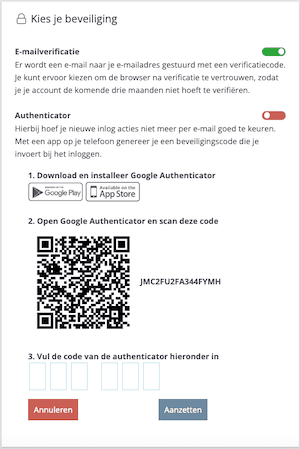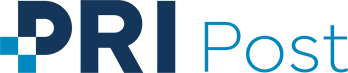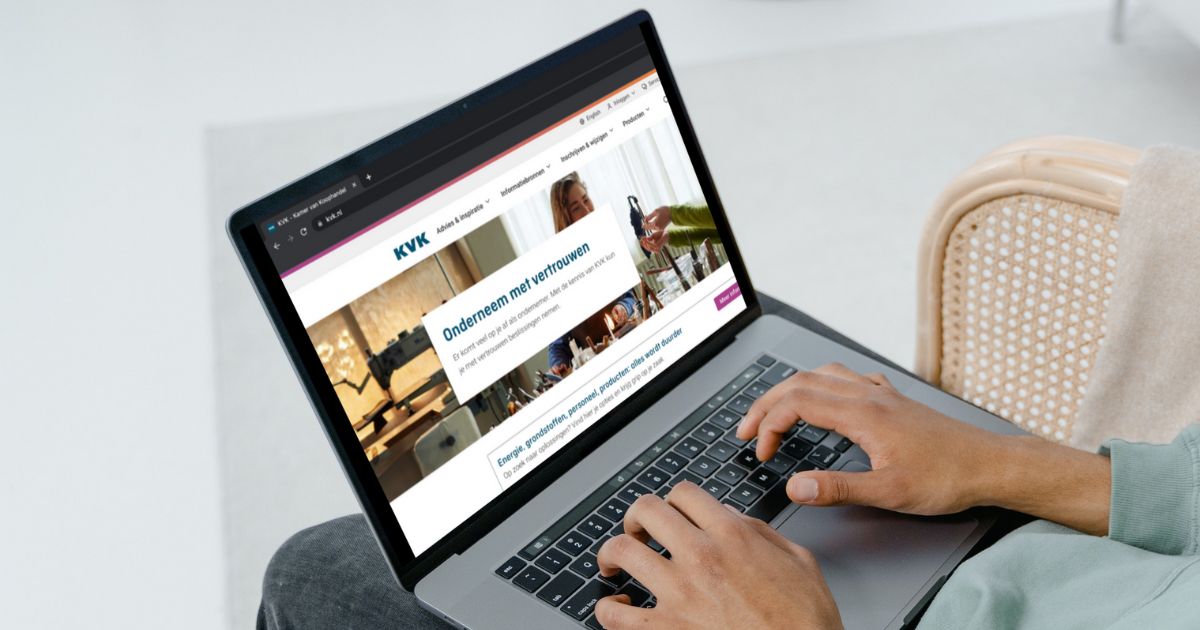Secure login is a requirement, we believe
Mail is something very personal and can contain highly confidential information. That is why we do everything we can to make the online customer portal (PriPortal) as safe as possible, so that your data is safe.
Of course, our IT people play a big role in this, but so do you. After all, you are the one who logs in to access the PriPortal. And in addition to entering a username and password, you will have to go through an extra security step. You can choose from the three methods described below.
Email verification
By default, this security method is enabled and it works very simply. The moment you log in to the portal with your username and password, a verification code is immediately sent to the email address of the account holder. You enter this code and then you are immediately logged in.
Note: Some email providers, for example gmail, do not continuously load new email messages. This makes it seem like you didn’t receive the email, even though you did. Usually you can also download new emails manually via the Settings or a ‘Synchronize’ button. The verification code is valid for a maximum of 1 hour!
When the code is entered incorrectly 5 times, the account will be blocked. In such a case, you should contact customer service.
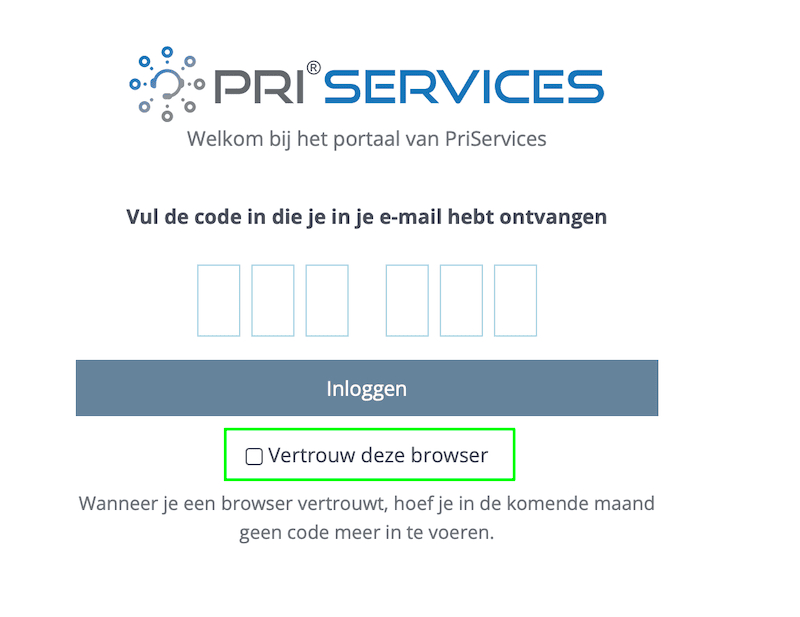
Trusted browser
The 2nd method for which you can choose is to name a trusted browser. This is always combined with entering the verification code and works as follows:
- Log in to the portal with your username and password
- You will see this: (see image)
- You will receive an email with the verification code
- Enter the code
- Check “Trust this browser” and then click on login
- From that moment on, you can log in from the same browser, from the same computer, tablet or phone for 3 months, without having to enter the verification code
Please note: Only specify a browser as trusted from your own private computer/laptop/phone and not from a public computer.
Google authenticator
The 3rd method for which you can choose is the Google authenticator. This also offers a two-step verification using a code, but this code is not sent via email. This code is generated by the Google Authenticator app on your smartphone.
If you want to use this method, you need to install the Google authenticator app on your phone. It is available for Android in the Google Play store and for iPhone and iPad in the App Store.
Go through the steps below once you’ve installed the app:
- Sign in to the PriPortal
- Go to My Account, and in the left column, click Security
- By default, your Email verification is turned on but click Authenticator
- A QR code appears that you need to scan with the app (in the app on your phone, click +)
- Then enter the code in the portal generated by the app
- The code in the app changes every 30 seconds
You have now set up the two-step verification. From now on, when you log into the PriPortal, you’ll need to fill in the code generated by the app on your phone.
Do you have any questions about the above or are you having trouble? Feel free to contact us and we will be happy to help you!